Here’s how I burn .avi files to DVD. For a guide to why this guide exists, scroll down. You can click the pictures to make them bigger.
1. Get ffmpegx. It’s free and marvelous. Install and follow all the instructions.
2. Open your .avi and set it to convert to .mov. I accepted all the default settings, seems fine. Push encode. Wait while it does its thing. You can queue up multiple files and leave them overnight if you’ve got heaps to do.
3. You’ll now have a file with a ‘.avi.ff.mov’ suffix. You’re halfway there.
4. Open Toast (I’m using Titanium 9). You could use iDVD, but Toast is heaps faster (and iDVD’s had its’ chance as far as I’m concerned).
5. Choose the video submenu and DVD / Video disc.
6. Drag your ‘.avi.ff.mov’ file into the burn area. You can drag multiple files if you’re burning a TV series. Insert a blank DVD (or burn an image) and hit the big ‘burn’ button.
7. The file will encode for a few minutes, then burn for a few minutes.
8. Viola. You now have a DVD you can play in a DVD player.
Why?
I’ve been trying to perform this seemingly simple task (I’ve got a DVD burner. I’ve got .AVIs. WHY WON”T YOU WORK?) for weeks now.
I had early success with iDVD, then it all turned to custard, with my cool side-loading DVD slot ejecting blank disc after blank disc.
After MUCH messing around with free downloads and other stuff that didn’t work, here’s what worked for me. I’m using an intel iMAC with OS X 10.4.11. Good luck.
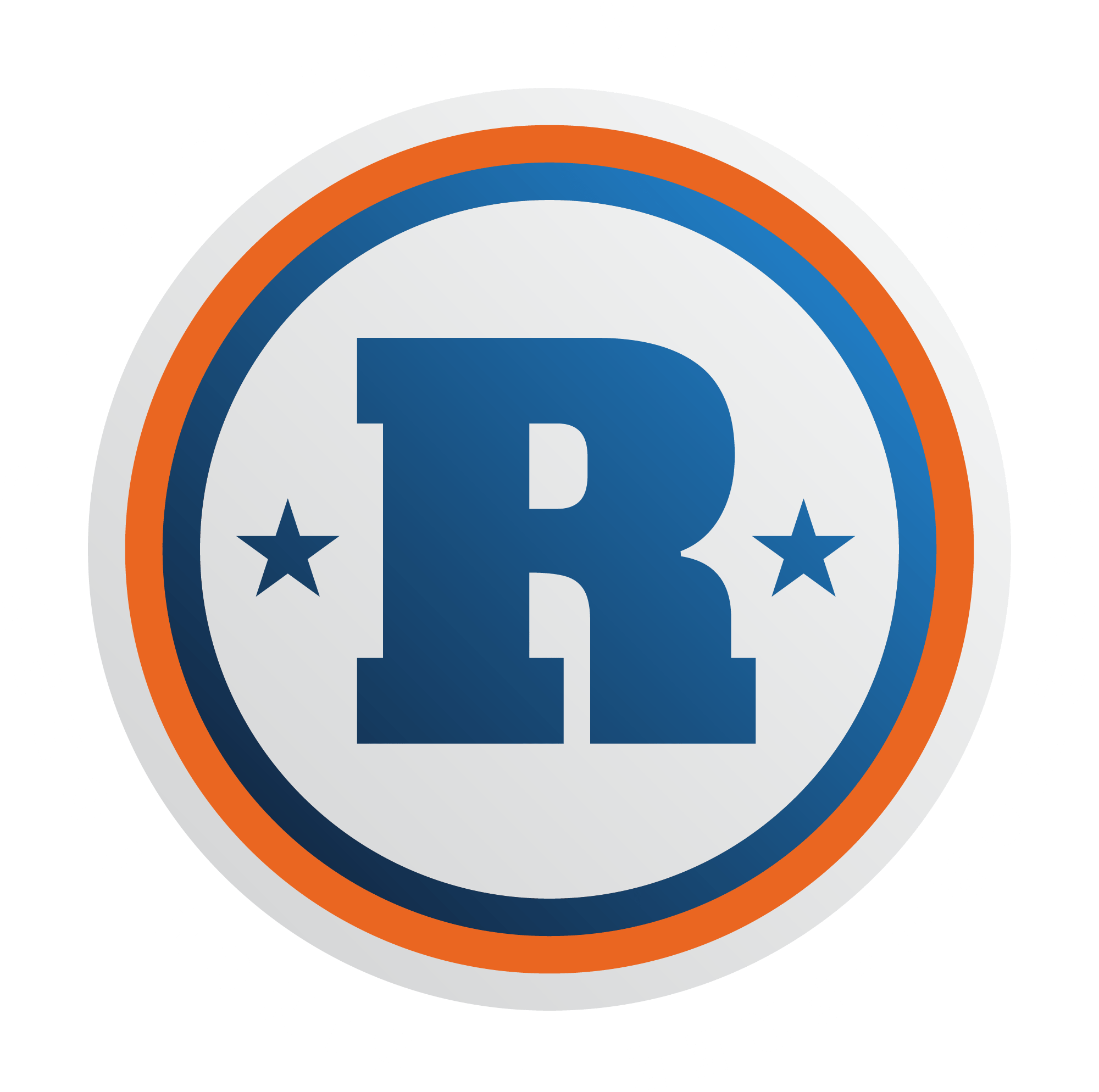


Leave a Reply